Everything you’ve done so far has been inside your Admin Dashboard, but if you want to utilize cool products and features like:
- AI Chat
- Community Apps Library
- Company-specific Apps
Then you’ll need to log into your Customer Dashboard!
Accessing Your Customer Dashboard
STEP 1
Go to your subdomain URL. This is the URL your customers will use to access the Hatz AI platform.
STEP 2
Enter your login information that grants access to the Admin Dashboard.