You’ve written the prompts and added the user inputs. You’ve previewed and tested the app. Now it’s time to publish it for your clients.
- How to Publish
- How to Duplicate
Publishing the App Video Walkthrough
How To Publish
- Test the app one more time and make sure everything is working as intended.
- Select the “Publish” button at the bottom of the preview screen.
- This will open a new window called “Publishing App,” where you’ll be prompted to fill out 5 fields.
Publishing Your App

When you’re satisfied with the way your app functions, click on “Publish” on the bottom of the screen.
You’ll get this window where you can name your app and briefly describe the use case. We recommend putting the name of the client who will use this app in its title.
For example, “Hatz AI Social Media Posts,” or “ACME Social Media Posts,” instead of just a generic name. This will make it easier to search for the app later.
The category is simply another way to define the use case. We’ll add more features around that in the future.
Under “Who will access this app,” click the drop down bar to see all of your tenants. Because Hatz AI is a multi-tenant platform, you can choose for only 1 client to access the app, multiple clients to access the app, or all of your clients to access the app.

In this case, if I ONLY selected “ACME,” then ACME would see the app when they log into your subdomain and check out their apps. But Jimmy Hatzell, Maria Vasquez, and Prompt Engineering would NOT see that app when they log in.