In this article, you’ll learn how to customize your tenant. Start by watching the video and following along in your tenant. Below the video is an article with explanations of each step.
Customizing Your Tenant Video Walkthrough
So let’s get started.
Because you’re the admin, when you log in using admin.hatz.ai, you will still see Hatz AI branding. But any tenant you add (your clients, Hatz AI’s end users) will see your MSP’s brand by using the subdomain that you create in this article.
Now that you’re in your tenant, it’s time to make the interface look like your MSP.
What is a subdomain?
The subdomain is the URL that your clients will use to log in and use the AI apps that you publish. Your clients will use a different login page than the one your team uses to access the MSP admin tenant. When your clients log in, they’ll see YOUR logo, YOUR brand, and YOUR apps.
Most of the time, MSPs will use their company name as the first half of the subdomain. The second half of the subdomain is hatz.ai.
My name is Mark, so my subdomain starts with my name. It looks like this: mark.hatz.ai